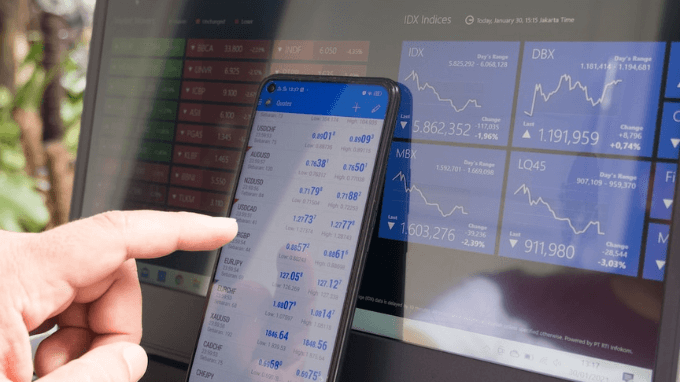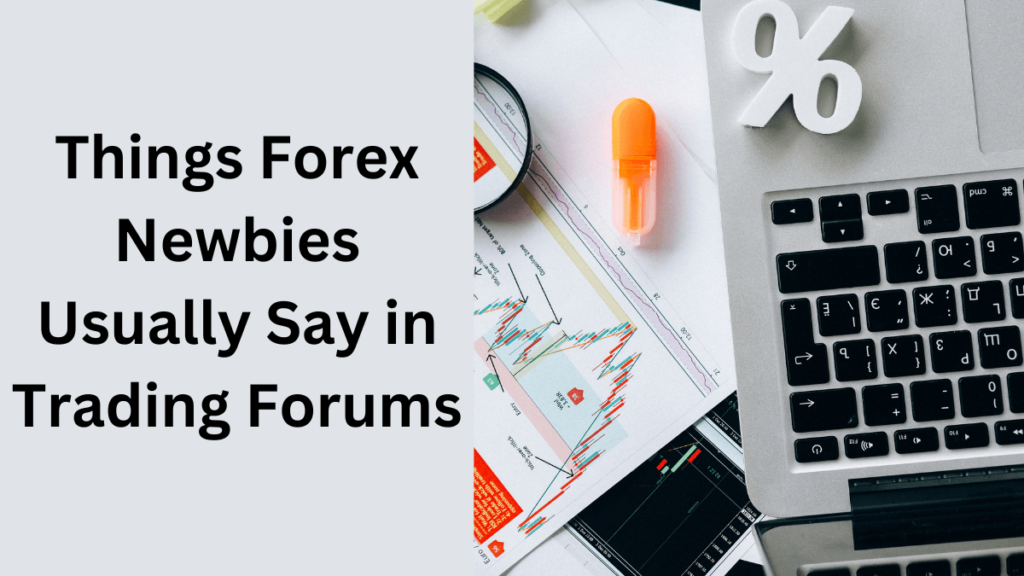Are you facing challenges in login to your FXPesa trading accounts? Okay, this tutorial is to guide you on how you can login across different platforms.
FXPesa understands the significance of seamless access to your trading dashboard. To streamline your login process, they offer multiple platforms tailored to your preferences, ensuring a hassle-free experience. Whether you prefer the intuitive Equiti Trader app, the powerful MetaTrader 5 platform, the convenient WebTrader, or the widely-used MetaTrader 4 platform, we’ve got you covered.
Equiti Trader Platform
Step 1: Installation
To initiate the login process on your mobile device, simply install the MyFXPesa app from either the Apple App Store or Google Play Store.
Step 2: Account Verification
Upon launching the app, grant location permissions as prompted to verify your eligibility. Enter your registered email address in the designated field. The app will proceed to verify your account, ensuring a seamless login experience.
Step 3: Secure Login
After successful verification, the password field will appear. Enter your password associated with the MyFXPesa portal. Subsequently, you have the option to enable biometric login or set up a passcode for future accessibility, enhancing security and convenience.
Step 4: Account Navigation
Upon logging in, you’ll be greeted with the Accounts screen displaying three tabs: Live, Demo, and Wallet. From here, you can effortlessly create a Live account, a Demo account for risk-free trading, or a Wallet account to manage funds efficiently. Simply tap on the respective tab and follow the intuitive prompts.
MetaTrader 5 Platform
Step 1: Download and Installation
For desktop users, download the MT5 program from the provided link. Mobile users can access the platform via the designated link sent to their registered email address upon account registration.
Step 2: Login Process
Upon installation, open the MT5 program on your device. Navigate to the “file” menu and select “Login To Trading Account.” Enter your login credentials received via email, including the server details for your designated account type (Demo or Live).
WebTrader
Step 1: Accessing Your Account
Simply click on the provided link to access the WebTrader platform through our website.
Step 2: Login Procedure
Upon redirection, enter your login credentials, comprising the email address and password sent to you upon registration. Select the appropriate server (Demo or Live) and proceed by clicking “Login.”
MetaTrader 4 Platform
Step 1: Download and Setup
Download the MT4 program for the desktop from the provided link. Mobile users will receive the download link via email upon account registration.
Step 2: Logging In
Launch the MT4 program on your device and navigate to the “file” menu. Select “Login To Trading Account” and enter your login details provided via email. Choose the appropriate server (Demo or Live) and complete the login process by clicking “Login.”
By offering a variety of platforms catering to different preferences, FXPesa ensures that logging into your trading account is not only secure but also tailored to your convenience. Whether you opt for mobile accessibility with Equiti Trader, the robust functionalities of MetaTrader 5, the simplicity of WebTrader, or the familiarity of MetaTrader 4, our goal remains consistent: to empower you in your trading journey.
In conclusion, with FXPesa, accessing your trading account is not just a process; it’s an experience tailored to your needs. Seamlessly transition between platforms and embark on your trading journey with confidence. Experience the future of online trading with FXPesa today!