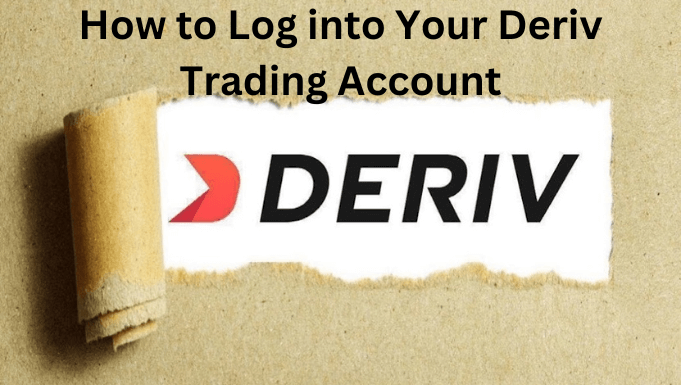In online trading, having a seamless user experience is crucial, and at the heart of that experience lies the simple but essential process of Deriv Login.
If you’re having difficulty getting into your Deriv trading account, don’t worry! Logging in is simple once you know how. This article will guide you through the steps for both desktop and mobile trading platforms. We’ll also explain how to reset your password if you’ve forgotten your login details and tackle other common issues that may arise. With this helpful tutorial, you’ll log into your Deriv account smoothly in no time.
How to Login Deriv through the PC
Logging into your Deriv account on a computer is a straightforward procedure. Here’s a detailed step-by-step guide to get you started
Step 1: Access the Deriv Website.

Step 2: Navigate to Login: On the Deriv homepage, you’ll find the “Login” button in the screen’s upper right-hand corner. Clicking this button will redirect you to the login page. As shown in the first image above.

Step 3: Enter Your Login Details: On the login page, you’ll find two boxes. One is for your email, and the other is for your password. Put in the email and password you used when you signed up for your account. Make sure you type them correctly to avoid problems logging in. As shown above with green arrows.
Step 4: Sign In: Once you’ve entered your details, click on the “Login” button to get into your Deriv trading account. If your details are right, you’ll go to your account dashboard. This is where you can trade, handle your account, see your transaction history, and do more.
Logging in through the Deriv App
Deriv provides a mobile app for those who like to trade while they’re out and about. Here’s a detailed guide on how to log in using the Deriv app:
Step 1: Download and Install the Deriv App: You can get the Deriv app from the Google Play Store if you use Android, or from the App Store if you use iOS. Just search for “Deriv.com” and install it on your device.
Step 2: Open the app: After installing it, tap the Deriv app icon to launch it. The first screen you’ll see is the login screen.
Step 3: Input your login details: You’ll find two boxes like the ones on the PC login page. Put your registered email address in the first box and your password in the second one.
Step 4: Sign In: Once you’ve entered your login details, tap the “Login” button to get into your Deriv account.
Setting up two-factor authentication
Two-factor authentication (2FA) is an extra security feature that keeps your account safe from unauthorized access. It needs two types of identification: your password and a special code sent to your mobile device. Here’s how to set up 2FA for your Deriv account:
Step 1: Go to the Security Section: Once you’re logged in to your Deriv account, find the settings menu, usually with a gear icon. Choose “Security and safety” and then “Two-factor authentication.”
Step 2: Set up 2FA: Just follow the steps on your screen to turn on 2FA. Usually, you’ll enter your mobile number, and then each time you try to log in, you’ll get a special code.
Are you having trouble logging in? Here are some steps you can take:
Even though logging in is usually easy, sometimes users face problems. These can include entering the wrong login details or being unable to access the Deriv website. Here are some detailed solutions for these challenges:
- Make sure you’ve entered your login details correctly: Double-check your email address and password. Sometimes, a small mistake like using the wrong character or not getting the case right in your password can stop you from logging in.
- Use VPN to Unblock Access to the Deriv Website: If you can’t access the Deriv website because it’s blocked by your internet service provider or in your region, try using a Virtual Private Network (VPN) service. A VPN lets you bypass these restrictions by changing your IP address.
- Contact Deriv Support: If you’ve tried everything and still can’t log in, reach out to the Deriv customer support team. You can find them in the “Contact Us” section on the Deriv website. They’re there to help you fix your login problems.
How to change the password for the members area
If you forget your password or want to change it, follow these steps:
Step 1: Go to the Password Recovery Page: When you’re on the login page, find a link that says “Forgot your password?” below the login button. Click on it to start recovering your password. This link will lead you to a new page dedicated to helping you recover your password.
Step 2: Enter Your Registered Email Address: When you’re on the password recovery page, you’ll find a box where you can type your email address. This should be the same email address you used when you first signed up for your Deriv account. Put your email address into the box, then click on the “Reset password” button. This action sends a request to Deriv to reset your password.
Step 3: Wait for an Email from Deriv: After clicking the “Reset password” button, the system will start handling your request to reset the password. It might take a few minutes, but you should get an email from Deriv in your inbox. This email is really important for your password recovery because it gives you instructions on making a new password.
Step 4: Follow the Email Instructions: Open the email sent by Deriv and read the instructions carefully. Inside the email, you’ll find a link that you need to click on. This link will lead you to a secure page on the Deriv website where you can create a new password.
Step 5: Create a New Password: On the password reset page, you’ll find a box where you can type in a new password. Make sure your new password is strong and unique. That means using a mix of uppercase and lowercase letters, numbers, and special characters. After you’ve entered your new password, you need to type it again in another box to confirm. Once you’ve done that, click on the “Submit” or “Change password” button.
Hopefully, this post helped you learn how to Login Deriv, reset your password, and troubleshoot an issue that might have arisen. You may also want to see our guide on how to speed up WordPress performance, or our expert pick on the best analytics solutions for WordPress users.
Opinion
Registration can take up to 5 minutes, including confirmation. More time is required for verifying personal information and payment methods. After registration, enhance your account security with two-factor authentication. Never share personal details, regularly update your email password, avoid clicking on unfamiliar email links, and don’t open unknown documents. Phishing, keyloggers, and viruses can lead to personal data loss. Stay cautious!
FAQs
To log in to Deriv, you can visit their website or open the Deriv app. Then, enter your registered email address and password before clicking on the “Login” button.
Yeah! Users can change their password using the “Forgot your password?” link on the login page. However, if they need to change their registered email address, they must contact the customer support team.
Users can recover a forgotten password by clicking on the “Forgot your password?” link on the login page. They need to enter their registered email address and follow the password reset instructions sent to their email.
Yes, you can log into your Deriv trading account from multiple devices. However, for security reasons, it’s advisable to log out from one device before logging in from another.
We hope this tutorial on how to log in to your Deriv account helped you learn how to log in and reset your password. You may also want to see our detailed Deriv review and our top picks for the best binary brokers.