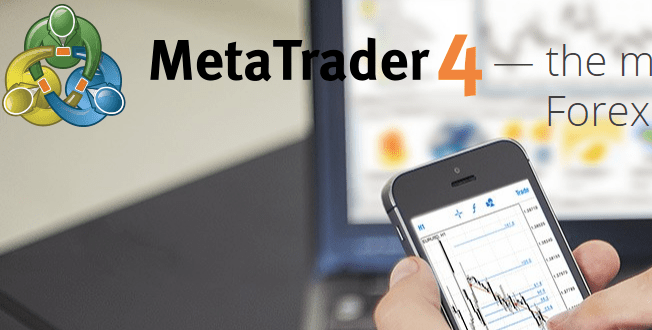MetaTrader 4 (MT4) is an online trading platform best known for speculating on the forex market. Available for download on Mac, Windows, and mobile apps, it’s offered by most brokers in 2021. Here we’ll explain how to trade on the MT4 system, as well as run through expert advisors (EAs), demo accounts, tutorials, and support.
History
MetaQuotes Software, the developer behind MetaTrader 4 (MT4), released the platform in 2002. It’s since undergone several iterations, with the 2005 version giving it real traction in the online trading community. It’s now so popular brokers offer the platform as an alternative to their proprietary software.
Today the MT4 platform isn’t just popular among forex traders. The software is used for trading futures, CFDs, stocks, commodities, and cryptocurrencies, including Bitcoin (BTC) and Ripple (XRP).
How to open a MetaTrader 4 Account
Getting started on MT4 is straightforward. You can download a zip file with the platform from the Metatrader 4 website free of charge. You can also download the platform from an online broker when you register for a real or demo account.
System Requirements
MT4 works on macOS and Linux. The software is also compatible with Windows 7, 8, and 10 on 32-bit and 64-bit processors. Alternatively, you can trade directly through a web browser on your MacBook or Chromebook, for example.
Setting Up
Once you’ve downloaded the free platform, register for a new account and sign in with your login credentials. You can then personalize the MetaTrader 4 platform, from chart set-ups to choosing between the light and dark modes.
Details of trading costs, commissions, and spreads are normally highlighted when you sign up. Some new users are surprised to see swap fees charged against their accounts each day. For those asking ‘what is a swap?’, it’s interest charged or received at the end of each trading day, based on your position.
Head to the terminal to view your account balance and margin levels. If you don’t have enough funds to meet a leverage requirement, a ‘not enough money’ error will appear when you place a trade.
When it comes to how to deposit and withdraw funds, simply select ‘deposit’ or ‘withdraw’ from your account area. Then choose from the payment options available. Payment charges vary between brokers, but there is normally a free option. Deposit and withdrawal payment times depend on the broker and method selected.
How To Trade
We’ve looked at how to create an MT4 account, but how do you use the platform to trade?
The Basics
To make a trade, select ‘tools’ and then ‘new order’. This will take you to the order window. Alternatively, use the keyboard shortcut F9. The order window can appear intimidating, but the components are straightforward:
- Symbol – Here you can choose between markets, for example, forex, gold, or stock indices, such as the S&P 500
- Volume – Decide on your trade size – how many lots or CFDs do you want to trade? Note, 1 lot is equal to 100,000 units of the base currency
- Type – Choose ‘instant execution’ to place a trade as soon as you hit ‘buy’ or ‘sell’. Alternatively, opt for ‘pending order’ to select the point at which a trade is opened
- Stop-loss – This risk management tool will limit the size of losses, automatically tracking pips and closing out trades when they reach a set level
- Take-profit – This does the same for profits, meaning trades are automatically exited when profits hit a certain point
- Comment – Here you can leave trade commentary, which you may want to add to your trading journal, for example
- Slippage – You can limit slippage through the ‘deviation’ setting
Monitoring & Closing Positions
Head to the MT4 terminal by selecting ‘view’ and then ‘terminal’. Now click ‘trade’. From here, you can exit a position by selecting the ‘X to the right of the profit column. You can also modify stops and limits by right-clicking on the position or pending order you’d like to change, and selecting ‘Modify’.
Charts
To draw on charts, select the object you’d like from the toolbar and click on the chart. To amend the timeframe on a price chart, right-click on the chart and hit ‘timeframe’. You can then choose from the drop-down menu:
- M1 (1 minute)
- M5 (5 minutes)
- M10 (10 minutes)
- M15 (15 minutes)
- M30 (30 minutes)
- H1 (1 hour)
- H4 (4 hours)
- D1 (1 day)
- MN (1 month)
Note, that you are not limited to the 9 standard timeframes. Custom timeframes, for example, 2 minutes and 8 hours, can also be added.
Indicators & Add-ons
On top of the 30 built-in technical indicators, thousands of additional chart indicators can be downloaded from MetaTrader’s CodeBase and Market. The Elliot Wave indicator, Bollinger Bands, and pivot points are just a few examples.
Third-party add-ons allow traders to start programming the MetaTrader 4 platform to suit their trading style. Stealth Orders and Alarm Manager are two popular examples. Stealth Orders anonymize trades while Alarm Manager provides a window to coordinate alerts and notifications. You can also use Java API to build extensions onto the MetaTrader 4 platform.
Learning how to trade off the MetaTrader 4 platform can feel daunting to start with, but the trick is practice. For further day trading guidance, including strategies, see here.
Expert Advisors
One of the main draws of the MetaTrader 4 platform is its automated trading functionality. Robots, also known as Expert Advisors (EAs), analyze FX price quotes, for example, and take positions based on pre-determined algorithms.
Trading bots with guides can be downloaded for free from Code Base. Alternatively, they can be rented or bought from the Market, or freelance developers. Tech-savvy traders can also build robots on the MetaTrader 4 platform with integration through Raspberry Pi 3 and Python. Virtual hosting through MetaTrader 4 VPS also lets you run trading bots 24/7.
Mobile Apps
The MetaTrader 4 app lets you maintain complete trading control from your phone, without compromising on functionality. Mobile traders will find three types of charts, 9 timeframes, 30 technical indicators, market news, plus a chat box to interact with other traders.
For Android users, the MT4 APK file is available to download from the Google Play Store. The MT4 mobile app is also compatible with iPhones, iPads, and some Windows devices, including Windows Phone 8.1. ‘How to install guides and tutorials with download instructions can be found on the respective app stores.
Demo Accounts
The MetaTrader 4 demo account is an excellent way to try trading the XAU/USD pair, for example, before risking real money. The functionality is very similar to that of a real live account, except you use virtual money. The login process is the same, you can still access historical data and indicators, plus copy trading is available through Signals. Expert Advisors can also be used on demo accounts.
When it comes to how to open a MetaTrader 4 demo account, simply select a demo from the new account options.
Support
For problems using MetaTrader 4, customer support is available. The Help section is a good place to start if you want the basics explained, including keyboard shortcuts. For specific questions or if you want to speak to a manager, head to the Contact Us page.
Online PDFs and training courses that users have put together are also helpful. In fact, the MetaTrader 4 online community is extensive. You’ll find help on everything from trailing stops and negative balance protection to tips on how to make money on your account during weekend trading hours. The online community is also a good place to go for advice on the plugins you must have.
Head to the Technical Support Centre for help with any of the following:
- The platform keeps saying ‘invalid account’
- Cannot place new orders / any trade option
- The platform keeps freezing and crashing – not working, loading, updating, or responding
Note, that glitches or problems with the platform going down can be a result of outdated software. In the platform, you can check to see if it’s waiting for an update to be installed. Alternatively, if your laptop has frozen, a trusty old restart can often solve the issue.
MetaTrader 4 vs MetaTrader 5
MetaTrader 4 came out in 2005, offering a straightforward platform, predominately for online forex trading. The aim of the MetaTrader 5 system, released in 2010, was to give traders a powerful and comprehensive multi-asset platform. How then, do they both compare and what are the differences?
Analysis
Both MetaTrader 4 and 5 allow for customization, mobile trading, and automated trading. However, when it comes to analysis, the MT5 system has 38 technical indicators while the MT4 server has 30, although both contain popular EMA, b-clock, and zigzag indicators. The MT5 platform offers 21 timeframes vs MT4’s nine. Additionally, the MT5 software has more drawing tools than its predecessor, including a more advanced Elliot Wave indicator. Overall, MetaTrader 5 wins on analytics.
Automated Trading
When it comes to automated trading, both are excellent choices. But key differences are that MQL5 is thought to be easier to use than MQL4 and MQL4 works on an order system while MQL5 follows a positional system.
Trading Orders
In terms of trading and orders, both offer similar execution models. But when it comes to pending orders, MT 4 has four order types to MT5’s six. Both MT4 and MT5 traders can use MultiTerminal to manage multiple trading accounts.
Verdict
So should you use MT4 or MT5? For beginners or those primarily interested in forex, MetaTrader 4 is the obvious choice. Traders wanting additional, sophisticated tools may prefer the MetaTrader 5 platform. Overall though, the MT4 system will meet the needs of most traders and remains the most popular choice.
Forex Brokers that use MetaTrader 4
As our brokers list below shows, most large legitimate providers offer MT4, particularly in established forex markets, such as the UK, Africa, USA, and Europe.
- Exness
- IC Markets
- ZuluTrade
- AvaTrade
- Oanda
- FXCM
- FxPro
- XM
- FXPesa
- HotForex
- GrandCapital
Note, reviews do flag that some brokers offer wider spreads on MT4 than on their primary platform.
For further guidance on choosing day trading brokers, see here.
Conclusion
MetaTrader 4 is the most popular online retail trading platform. The software is accessible via a download or through a web browser. It promises a wealth of tools to assist technical analysis while making automated trading readily accessible. It’s unsurprising then that MT4 regularly tops user reviews, meeting the needs of both the beginner and advanced trader.
FAQ
How do I download MetaTrader 4 on Mac?
Download the MT4 file from the MetaQuotes website or your broker. Once downloaded, open the zip file and drag the app to Applications. Next right-click the MetaTrader 4 application and click ‘open’. You will then be taken to the login page.
How do I use the MetaTrader 4 app?
To use MetaTrader 4 on a mobile device, download the app from the respective app store. Then register or sign in on the login page. Once in, navigate to the order window to enter and exit positions. From the main terminal page, you can open charts and tools to conduct technical analysis. Deposits and withdrawals can be made from the account area.
Is MetaTrader 4 a legitimate platform?
Yes – MetaTrader 4 is a legitimate online trading platform. It is one of the most popular and well-regarded retail platforms in the world, particularly for forex trading.
How does MetaTrader 4 work?
MetaTrader 4 facilitates access to financial markets through its online trading platform. The platform is split between a client and a server module. The server component is licensed to brokers while the client portal is used by the broker’s clients.
Is MetaTrader 4 free?
MetaTrader 4 is free to download and use. However, some brokers do offer wider spreads on MT4 than on their proprietary platform.
Is MetaTrader 4 safe?
Whilst MetaTrader 4 is considered a relatively safe and secure platform, trading itself is risky. To ensure you only lose what you can afford, use MetaTrader 4’s risk management alerts and tools.
Is MetaTrader 4 a broker?
MetaTrader 4 is not a broker. It is an electronic trading platform licensed to online brokers. The brokers then offer the platform to their traders.