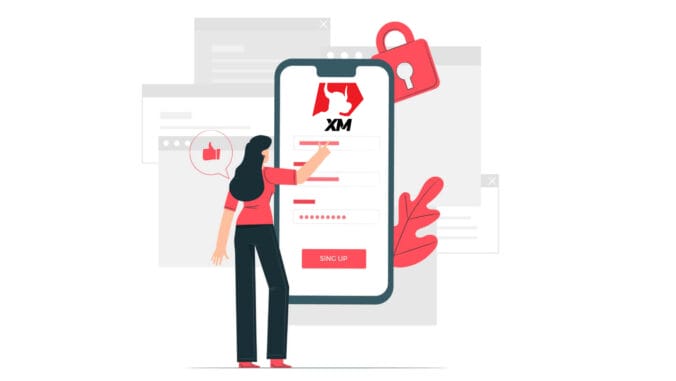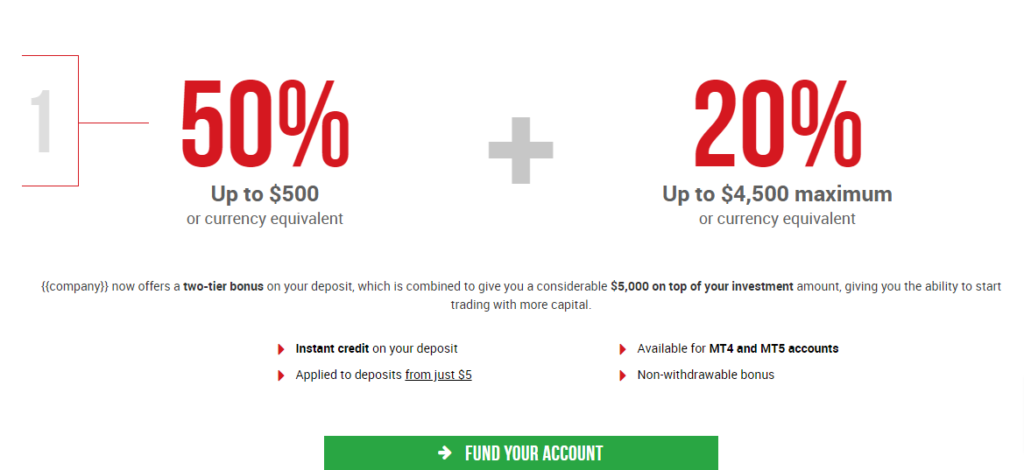In this guide, we are going to look at how one can open an account with XM and verify it.
1. How to Register XM Account
1. Go to the registration page
You must first access the XM broker portal, where you can find the button to create an account.
As you can see in the central part of the page there is a green button to create an account.
The account opening is totally free and it may take only 2 minutes to complete the online registration with XM.
2. Fill in the required fields
There you will have to complete the form with the required information as below.
- First Name and Last Name
- They are displayed in your identity document.
- Country of Residence
- The country you reside in may affect the account types, promotions and other service details available for you. In here, you may select the country you currently reside in.
- Preferred Language
- The language preference can be changed later too. By selecting your native language, you will be contact by support staffs who speak your language.
- Phone Number
- You may not need to make a phone call to XM, but they may call in some cases.
- Email Address
- Make sure you type in the correct email address. After the completion of the registration, all communications and logins will require your email address.
Please Note: Only one email address per client is allowed.
At XM you can open multiple accounts using the same email address. Multiple email addresses per client are not allowed.
If you are an existing XM Real account holder and you wish to open an additional account you must use the same email address already registered with your other XM Real Account(s).
If you are a new XM client please ensure that you register with one email address as we do not allow different email address for every account you open.
3. Choose your account type
Before proceeding to the next step, you must choose Trading Platform Type. You can also choose MT4 (MetaTrader4) or MT5 (MetaTrader5) platforms.
And the account type you like to use with XM. XM mainly offers Standard, Micro, XM Ultra Low Account and Shares Account.
After the registration, you can also open multiple trading accounts of different account types.
4. Agree to the Terms and Conditions
After filling in all the blanks, lastly, you need to click in the boxes and press “PROCEED TO STEP 2” as below
On the next page, you will need to fill in some more details about yourself and your investment knowledge.
The Account password field should consist of three character types: lowercase letters, uppercase letters, and numbers.
After filling in all the blanks, lastly, you need to agree to the terms and conditions, click in the boxes, and press “OPEN A REAL ACCOUNT” as above
After this, you will receive an email from XM for the email confirmation.
In your mailbox, you will receive an email like the one you can see in the following image. Here, you will have to activate the account by pressing where it says “Confirm email address“. With this, the demo account is finally activated.
Upon confirmation of the email and account, a new browser tab will open with welcome information. The identification or user number that you can use on the MT4 or Webtrader platform is also provided.
Go back to your Mailbox, you will receive login details for your account.
It should be remembered that for the version of Metatrader MT5 or Webtrader MT5 the account opening and verification process is exactly the same.
What is a Multi-Asset Trading Account?
A multi-asset trading account at XM is an account that works similarly to your bank account, but with the difference that it is issued with the purpose of trading currencies, stock indices CFDs, stock CFDs, as well as CFDs on metals and energies.
Multi-asset trading accounts at XM can be opened in Micro, Standard, or XM Ultra Low formats as you can view in the table above.
Please note that multi-asset trading is available only on MT5 accounts, which also allows you access to the XM WebTrader.
In summary, your multi-asset trading account includes
1. Access to the XM Members Area
2. Access to the corresponding platform(s)
3. Access to the XM WebTrader
Similarly to your bank, once you register a multi-asset trading account with XM for the first time, you will be requested to go through a straightforward KYC (Know Your Customer) process, which will allow XM to make sure that the personal details you have submitted are correct and ensure the safety of your funds and your account details. Please note that if you already maintain a different XM Account, you will not have to go through the KYC validation process as our system will automatically identify your details.
By opening a trading account, you will be automatically emailed the login details that will give you access to the XM Members Area.
The XM Members area is where you will manage the functions of your account, including depositing or withdrawing funds, viewing and claiming unique promotions, checking your loyalty status, checking your open positions, changing the leverage, accessing support, and accessing the trading tools offered by XM.
Our offerings within the client’s Members Area are provided and constantly enriched with more and more functionalities, allowing our clients more and more flexibility to perform changes or additions to their accounts at any given time, without needing assistance from their personal account managers.
Your multi-asset trading account login details will correspond to a login on the trading platform which matches your type of account, and it is ultimately where you will be performing your trades. Any deposits and/or withdrawals or other setting changes you make from the XM Members Area will reflect on your corresponding trading platform.
Who Should Choose MT4?
MT4 is the predecessor of the MT5 trading platform. At XM, the MT4 platform enables trading on currencies, CFDs on stock indices, as well as CFDs on gold and oil, but it does not offer to trade on stock CFDs. Our clients who do not wish to open an MT5 trading account can continue using their MT4 accounts and open an additional MT5 account at any time.
Access to the MT4 platform is available for Micro, Standard, or XM Ultra Low as per the table above.
Who Should Choose MT5?
Clients who choose the MT5 platform have access to a wide range of instruments ranging from currencies, stock indices CFDs, gold and oil CFDs, as well as stock CFDs.
Your login details to the MT5 will also give you access to the XM WebTrader in addition to the desktop (downloadable) MT5 and the accompanying apps.
Access to the MT5 platform is available for Micro, Standard, or XM Ultra-Low as shown in the table above.
How to Verify XM Account
XM Verification on Desktop
1/ Login to XM Account
Go to XM Group official website., Click on “Member Login” on top of the screen.
Enter your Account ID and Password.
2/ Click the “VALIDATE YOUR ACCOUNT HERE” yellow button
On the main page, click the “VALIDATE YOUR ACCOUNT HERE” yellow button
Please upload the document(s) requested below:
- Please upload both sides of a clearly visible color copy of your valid identity card.
- Please ensure the uploaded image shows all four corners of the document
- The accepted file formats are GIF, JPG, PNG, PDF
- The maximum upload file size is 5MB.
- The app requires access to your camera and supports only the latest versions of mobile and web browsers.
- 3/ Upload 2 components of identification documents
Identification documents consist of 2 components.
- A color copy of a valid passport or other official identification document issued by authorities (e.g. driver’s license, identity card, etc). The identification document must contain the client’s full name, an issue or expiry date, the client’s place and date of birth or tax identification number, and the client’s signature.
- A recent utility bill (e.g. electricity, gas, water, phone, oil, Internet and/or cable TV connection, bank account statement) dated within the last 6 months and confirming your registered address.
If you do not have a scanner, you can take a picture of the documents by a camera or a mobile. It is OK to save it on your PC and upload it
Please select the file you have saved on your computer by clicking “Browse”.
After you have selected the documents, click “Upload your Documents” to finalize the submission.
Usually, your account will be validated within 1-2 working days (except Saturday, Sunday, and public holidays). if fast after a few hours. If you would like to trade with your account immediately after its activation, contact us in English to receive an early response.
XM Verification on Mobile
1/ Login to XM Account
Go to XM Group official website., Click on “Member Login” on top of the screen.
Enter your Account ID and Password.
2/ Click the “VALIDATE YOUR ACCOUNT HERE” yellow button
On the main page, click the “VALIDATE YOUR ACCOUNT HERE” yellow button
Please upload the document(s) requested below:
- Please upload both sides of a clearly visible color copy of your valid identity card.
- Please ensure the uploaded image shows all four corners of the document
- The accepted file formats are GIF, JPG, PNG, PDF
- The maximum upload file size is 5MB.
- The app requires access to your camera and supports only the latest versions of mobile and web browsers.
3/ Upload 2 components of identification document
Identification documents consist of 2 components.
- A color copy of valid passport or other official identification document issued by authorities (e.g. drivers license, identity card, etc). The identification document must contain the clients full name, an issue or expiry date, the clients place and date of birth or tax identification number and the clients signature.
- A recent utility bill (e.g. electricity, gas, water, phone, oil, Internet and/or cable TV connection, bank account statement) dated within the last 6 months and confirming your registered address.
If you do not have a scanner, you can take a picture of the documents by a camera of a mobile. It is OK to save it on your PC and upload it
Please select the file you have saved on your computer by clicking “Browse”.
After you have selected the documents, click “Upload your Documents” to finalize the submission.
Usually, your account will be validated within 1-2 working days (except Saturday, Sunday, and public holidays). if fast after a few hours. If you would like to trade with your account immediately after its activation, contact us in English to receive an early response.
Why do I need to submit my documents for account validation?
As a regulated company, we operate in accordance with a number of compliance-related issues and procedures imposed by our main regulatory authority, IFSC. These procedures involve the collection of adequate documentation from our clients with regards to KYC (Know Your Client), including the collection of a valid ID card and a recent (within 6 months) utility bill or bank account statement that confirms the address of the client has registered with.
FAQ
Do I need to upload my documents again if I open a new trading account and my first account was already validated?
No, your new account will be validated automatically, as long as you will use the same personal /contact details as for your previous account.
Can I update my personal information?
If you wish to update your email address, please send an email to [email protected] from your registered email address.
If you wish to update your residential address, please send an email to [email protected] from your registered email address and upload the POR (not older than 6 months) confirming that address in the Members Area.