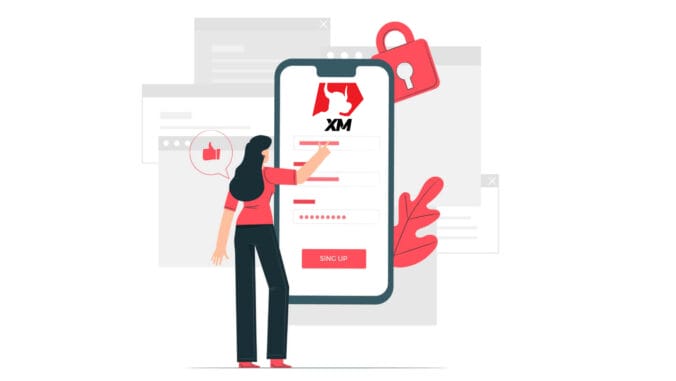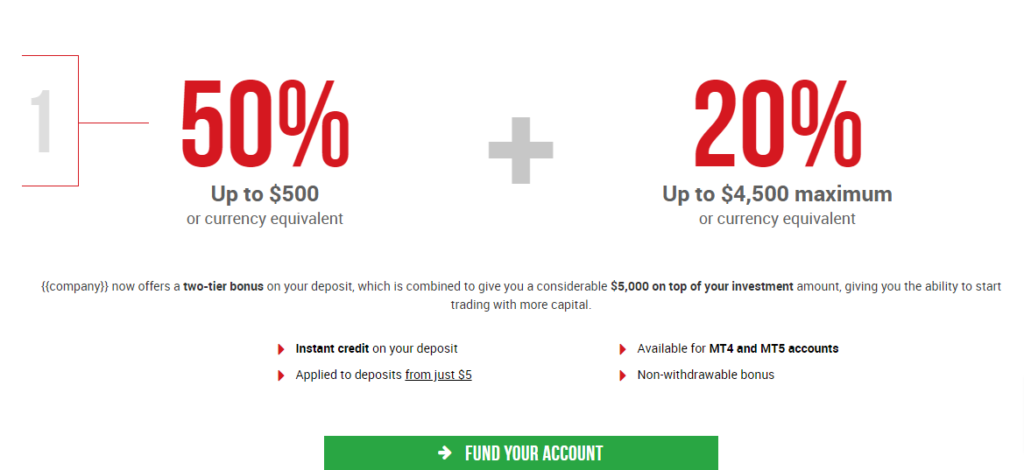In this tutorial, we are going to look at how to open a demo account in the XM Global Forex broker. It is also important to know that this Forex broker provides access to the markets from any available device or operating system stated below.
- Windows PC
- Webtrader
- Mac
- iPhone, Ipad
- Android
When you are opening a demo account it does not require any type of deposit to access the platform and the assets it has. It’s purely for practicing and being conversant with the broker its platform.
Step 1. on how to open a demo account in XM
You must first access the XM broker portal, where you can find the button to create a demo account.
As you can see in the central part of the page there is a green button to create a free demo account.
Immediately next to it in green, you can see the button to create a real account.
For this guide, we proceed to create a demo account with the Metatrader4 platform, the main trading terminal of this broker.
By clicking on the red button, you will be redirected to the demo account registration. There you will have to complete the form with the required information as below.
In addition, information on the trading account like the account type and maximum leverage is requested to create an account that suits the needs of the trader. Such data are:
REGISTER XM ACCOUNTOpen Demo Account
-Trading Platforms Type: The trading platforms Metatrader 4 and Metatrader 5 will be available here.
– Account Type: Here we can indicate if we want to open a standard account or an XM Ultra Low account.
– Account Base currency: It is the base currency that will be used in transactions in the trading account.
-Leverage: The leverage available in XM ranges from 1: 1 to 1: 888.
– Investment amount: This is the amount of virtual money available to practice in the demo account.
– Account Password:
The Account password field must be filled out with English alphabet letters and must include three character types: lowercase letters, uppercase letters and numbers. You also have the option to use any of these special characters: # [ ] ( ) @ $ * ! ? | , . ^ / \ + _ –
- 8 — 15 characters
- At least one uppercase letter (ABC…)
- At least one lowercase letter (abc…)
- At least one number (123…)
After completing the requested data, Check the checkbox and press the green button to open a free demo account with practice funds.
REGISTER XM ACCOUNTOpen Demo Account
You will immediately go to the page where you are notified of the sending of a confirmation email.
In your mailbox, you will receive an email like the one you can see in the following image. Here, you will have to activate the account by pressing where it says “Confirm email address“. With this, the demo account is finally activated.
Upon confirmation of the email and account, a new browser tab will open with welcome information. The identification or user number that you can use on the MT4 or Webtrader platform is also provided.
Finally, the trader must press the green button where you can download or run the Metatrader 4 or MT4 Webtrader platform.
It should be remembered that for the version of Metatrader MT5 or Webtrader MT5 the account opening and verification process is exactly the same.
Who Should Choose MT4?
MT4 is the predecessor of the MT5 trading platform. At XM, the MT4 platform enables trading on currencies, CFDs on stock indices, as well as CFDs on gold and oil, but it does not offer to trade on stock CFDs. Our clients who do not wish to open an MT5 trading account can continue using their MT4 accounts and open an additional MT5 account at any time.
Access to the MT4 platform is available for Micro, Standard, or XM Ultra-Low as per the table above.
Who Should Choose MT5?
Clients who choose the MT5 platform have access to a wide range of instruments ranging from currencies, stock indices CFDs, gold and oil CFDs, as well as stock CFDs.
Your login details to the MT5 will also give you access to the XM WebTrader in addition to the desktop (downloadable) MT5 and the accompanying apps.
Access to the MT5 platform is available for Micro, Standard, or XM Ultra Low as shown in the table above.
What is the Main Difference Between MT4 and MT5 Trading Accounts?
The main difference is that MT4 does not offer to trade on stock CFDs.