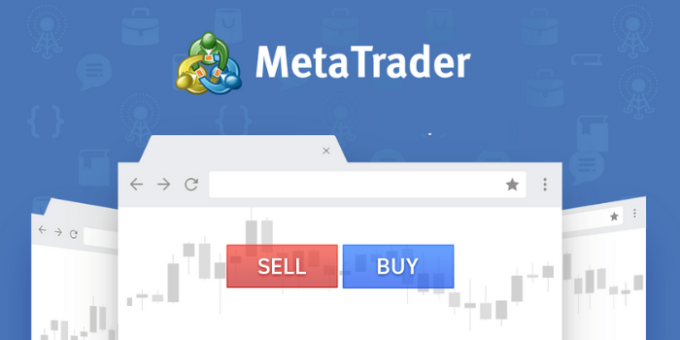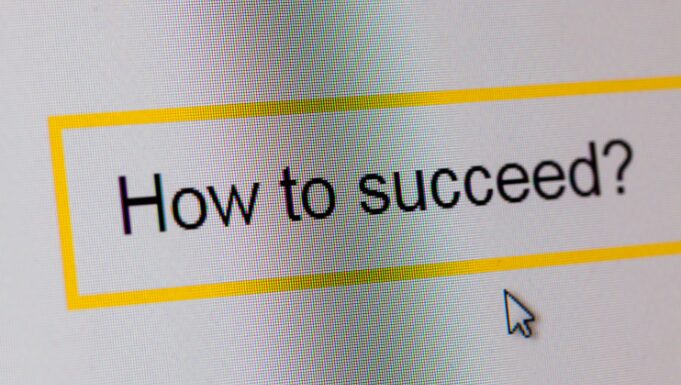The tutorial has been completely revamped to reflect the most current and easiest way to install new indicators in MetaTrader 4 and MetaTrader 5.
This tutorial covers indicator installation for MetaTrader 4 and 5. Since MT4 Build 600, there is no difference in the way it is done in the two versions of the platform.
There are many free MetaTrader indicators available online, but some people still encounter problems in attaching these indicators to a chart or compiling them. This simple tutorial was created for those who want to learn how to install custom MetaTrader indicators. The process is quite similar to installing a new expert advisor, but there are a few differences.
1. Download the custom MT4/MT5 indicator and save it anywhere on your PC.
2. Launch your trading platform.
3. Open the platform’s data folder via menu File->Open Data Folder:
Alternatively, you can navigate to the folder using Windows Explorer:
| C:\Users\<windows_user_name>\AppData\Roaming\MetaQuotes\Terminal\<instance_id>\</instance_id></windows_user_name> |
4. Open MQL4 folder (or MQL5 if you are installing an MT5 indicator):
5. Open Indicators folder:
6. Paste your indicator file here:
7. If it is an already compiled file (.ex4 or .ex5), then fine. All you need to do is return to your MetaTrader, right-click on Indicators in Navigator subwindow, and click Refresh. The new indicator will appear in the same Navigator subwindow:
8. If it is not a compiled file but a source file (.mq4 or .mq5), then you need to double-click its icon — it will open in MQL Editor (it is included in MetaTrader package). Now, either press F7 or click Compile button:
Normally, there should not be any errors during compilation. However, if some errors appear in the Toolbox subwindow, you can either try fixing them or contact the indicator’s developer to help with the issue. Usually, it takes some MQL knowledge and coding skills to fix such errors. No errors output looks like this:
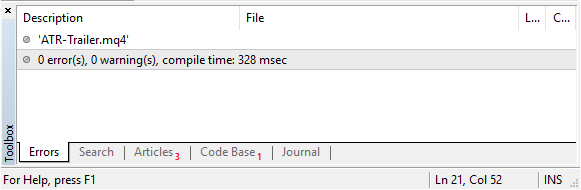
Compilation errors look like this:
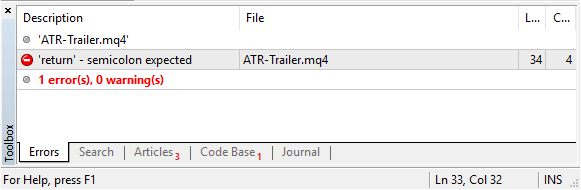
9. After you compile or copy an executable MetaTrader file (.ex4 or .ex5), you can start using the indicator in your platform. All you have to do is attach it to the chart:
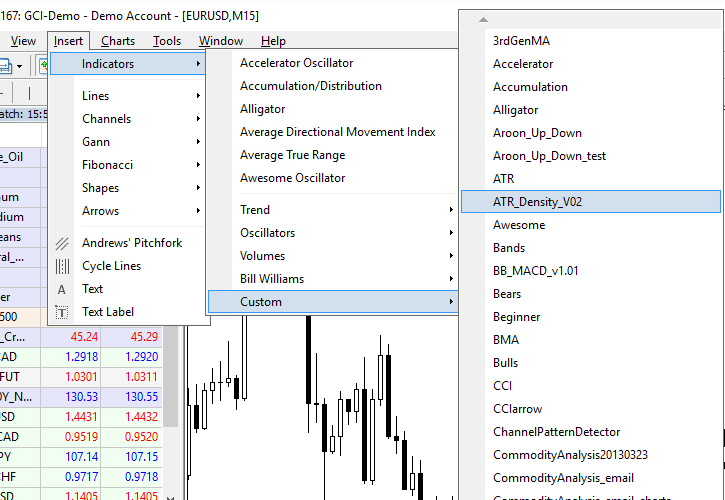
If you know what you are doing, you might also want to change some of the indicator’s input parameters:
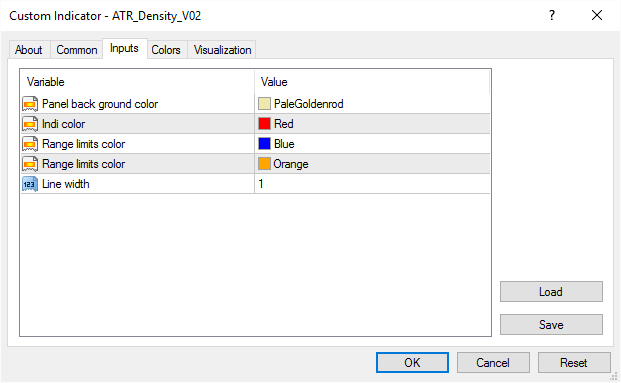
OK. Now you can enjoy your new MetaTrader indicator and hopefully — better Forex trading results.
If you have any questions about installing custom indicators in MetaTrader, please free to ask using the commentary form below.